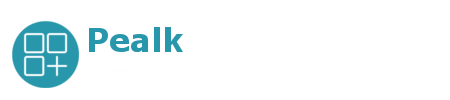Whether or not you are an Android device user, you are most likely to be aware of Google Play. Yeah, the official app store for Android. As you might know, if you want to download any app from Google Play, then you must access it from the same Android device on which you want to install the intended app. This is very irritating sometimes. You must have wished to download Android apps from Google Play to your PC. Now, turn your wish into reality by using the ‘APK Downloader.
APK Downloader is an extension available for the Google Chrome browser, with which, you can download Android apps from the Google Play store to your PC. Yeah, you heard it right! Downloading apps from Google Play to PC is really possible! And the good thing is that using APK Downloader for this purpose is damn simple.
Talking about the benefits of using APK Downloader, the first and foremost is that you don’t forcefully need to be on your Android device if you want to download apps for it from Google Play. Moreover, you can side-load apps that are supposedly incompatible with your Android device. And yeah, you can side-load the apps that are tagged ‘unavailable’ for your region. So, one simple-to-use extension, and many incredible benefits! A completely win-win situation!
Things You Need to Download Android Apps from Google Play to your PC
Google Chrome Browser
APK Downloader extension. Download this extension from here.
Device ID. If you don’t know what it is for your Android device, then an app named ‘Device ID’ can help you. Download this app from here.
You also need to have Google account info that you use for Google Play.
Using APK Downloader
Launch Google Chrome browser and then head over to the download page of the APK Downloader extension. Right after clicking on ‘Install’, an ’Options’ form will appear in a new tab in your browser.
If in the Options form, you see any error regarding ’SSL’, written in a red-colored box, and then you first need to fix it. Thereafter only you can use this extension.
The SSL error can be removed by editing the properties of the Google Chrome shortcut. Of course, you can edit your regular Chrome shortcut, but I would suggest you create a new one for this task.
After creating new Google Chrome shortcut, just right-click it, and there select ‘Properties’.
In the ‘Target’ field, you will see text with chrome.exe written in the end. Right after this text, enter a space and then write ‘ –ignore-certificate-errors. So now the text in the ‘target’ field is: chrome.exe –ignore-certificate-errors
Close the Chrome, and restart it by clicking on the shortcut whose properties you edited just.
Now the error should have been gone. So, just enter the details asked by the Options form, and then click on ‘Login’. After it, select country and mobile carrier.
All is set! Head over to the intended’s app’s page in Google Play.
You will see the APK Downloader icon within the browsers’ URL bar. Click on it to download the app’s APK file.